
 Magento 2
Magento 2

Banca Sella PRO allows to connect the Magento checkout page with Axerve. Axerve Ecommerce Solutions PRO has three different integration modes:
Standard - the user will be redirected on Axerve Ecommerce Solutions payment page, and will be afterwards redirected to the shop at the end of the transacion;
iFrame - you can personalize every aspect of your payment page, like layout and language, with the advantage to let Axerve Ecommerce Solutions handle sensitive credit card data;
Token - with this service, credit card data can be stored safely on Axerve Ecommerce Solutions servers, and the users will be able to buy with just one click (like big online stores).
Compatibility
Banca Sella PRO has been tested with these versions:
2.0.x
2.1.x
2.2.x
2.3.x
2.4.x
Axerve Ecommerce Solutions does not guarantee compatibility with other 3rd party plugins that interfere with the checkout process
The plugin is compatible with the standard version of Magento and compatibility with other checkout page themes or templates is not guaranteed.
If you are using the Magento Cloud version, you should contact your Magento representative and ask to use the fastly basic.magentocloud.map.fastly.net address (instead of prod.magentocloud.map.fastly.net), so that all the necessary ciphersuites are available.
Download and Install
The plugin can be downloaded from Magento’s marketplace.
Recently, Magento made some changes to their marketplace and no longer allows direct downloads of the zip file. Instead, it automatically manages the installation via Composer.
In case of problems with the installation, if a “memory allocation” error is shown, it could be caused by a PHP version that is too old. Here is a configuration that works:
Una configurazione che funziona è la seguente:
Xampp version: 7.2.34 x64
PHP version: 7.2.34 x64
If the problem persists, please contact Axerve customer support to request the zip file for manual installation.
Install via Web Setup Wizard (only 2.4.1 and previous version)
On the admin sidebar, tap System. Then under Tools choose Web Setup Wizard.
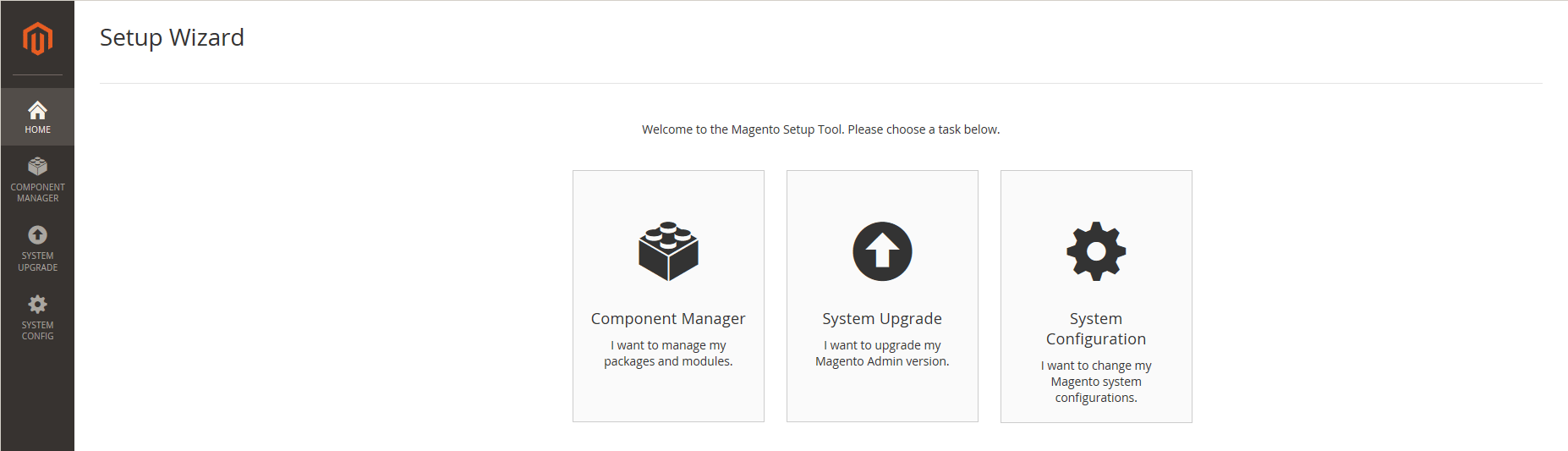
Tap Component Manager. Then, click the Sign In link in the upper-right corner.

When prompted, paste the Public Access Key and Private Access Key from your Marketplace account. Then, tap Sign In .To learn more, see: Access Keys.
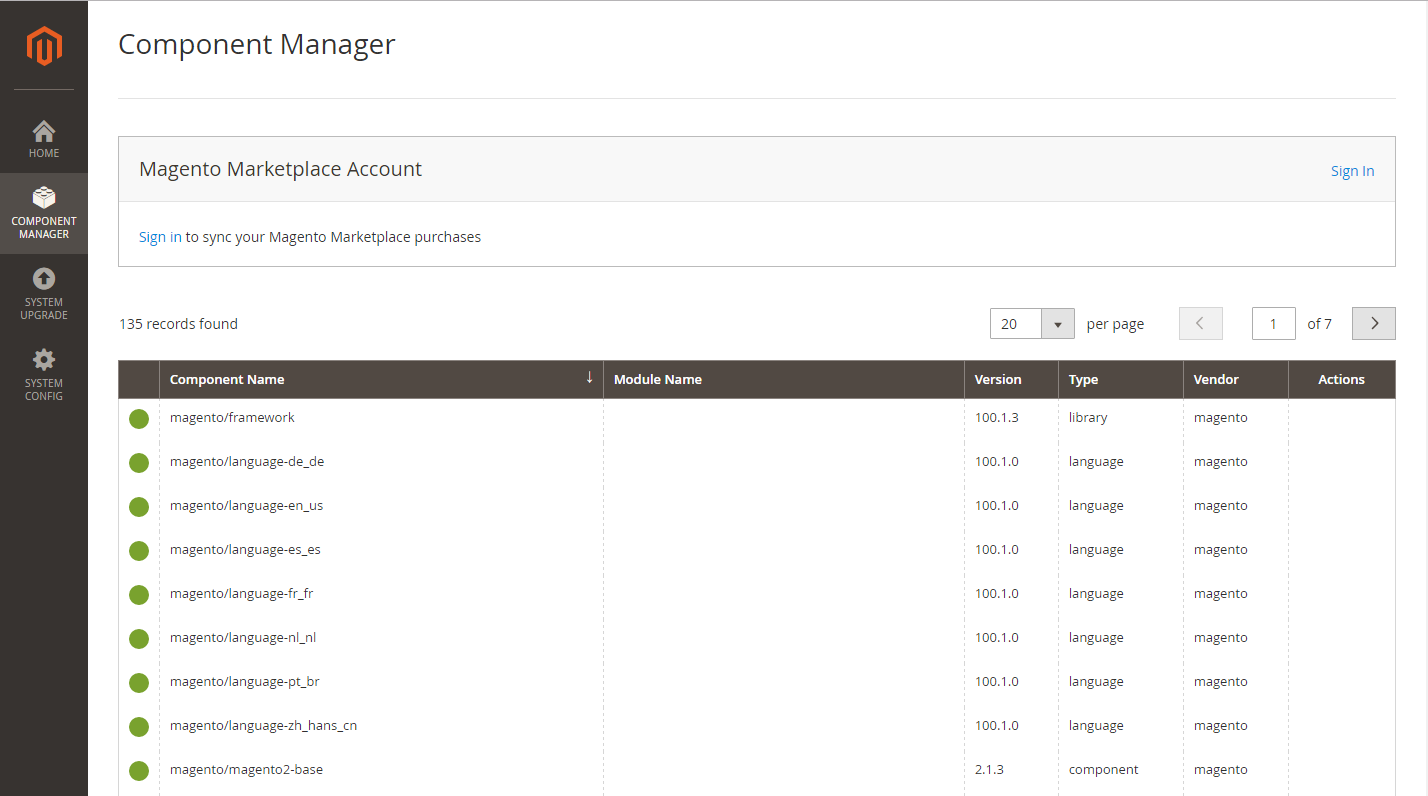
To synchronize Component Manager with your Marketplace purchases, tap Sync. It might take a few minutes. When the process is complete, the number of new purchases appears with the date and time the store was last synchronized.
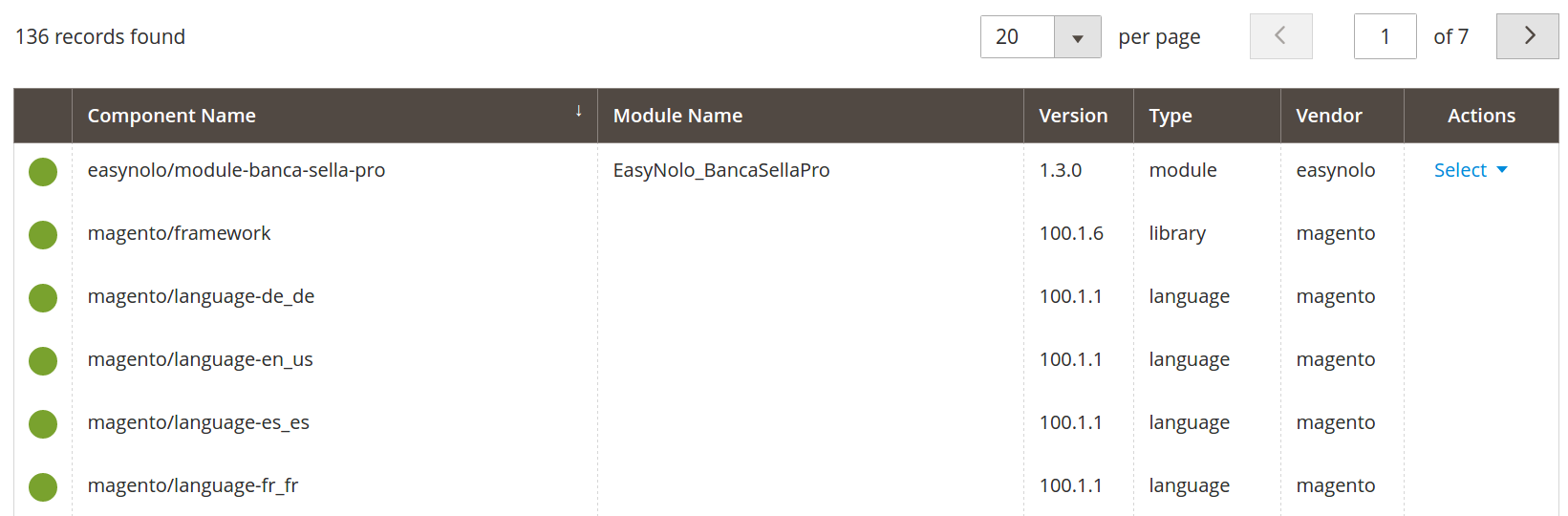
In the Marketplace Purchases section under New Purchases, click Install. In the Extensions Grid, mark the checkbox of the extension you want to install. Then in the Action column, click the Install link for the item.
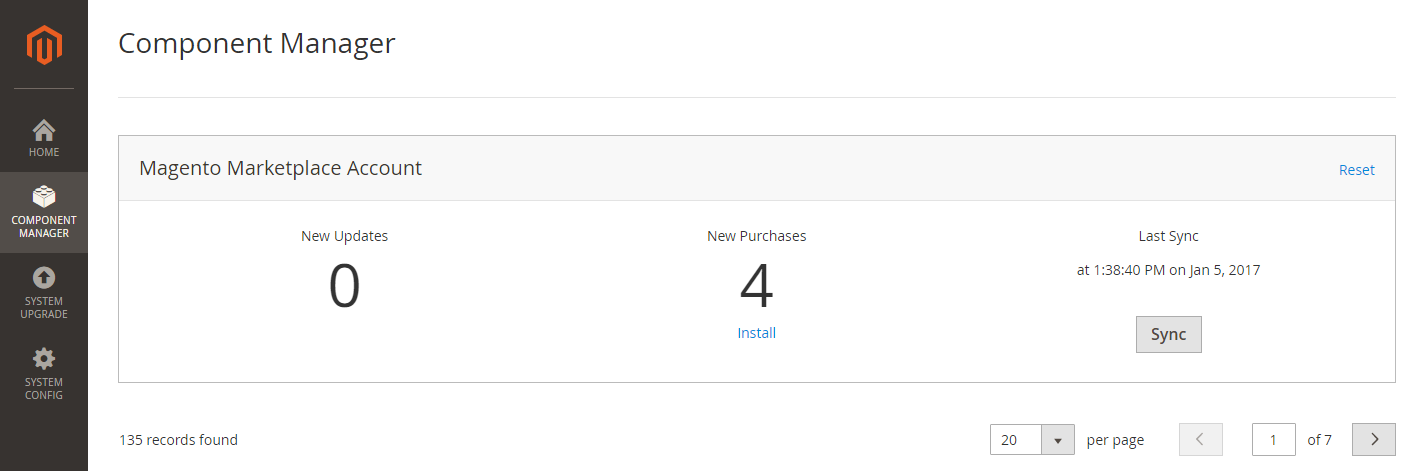
Install via ZIP File (all versions)
Extract the content of the zip download from the Magento Marketplace file on your hard disk.
In your Magento root directory, find the folder app/code. If code is missing, create it.
Now, inside code, create the directories Axerve/BancaSellaPro.
Inside BancaSellaPro, copy the content of the zip file: you should see Controllers, Cron, … folders along with composer.json and registration.php file.
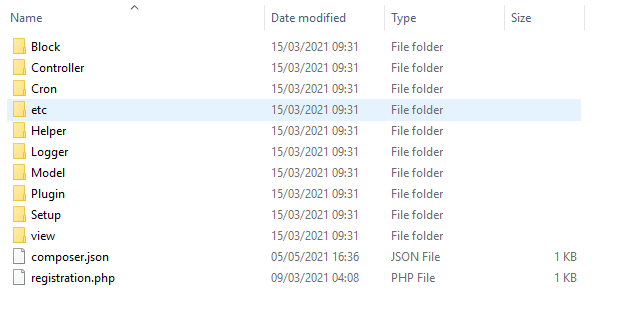
Then, launch this command (on mac and linux):
$ php bin/magento setup:upgrade
For the Windows platform, you shall write php bin\magento setup:upgrade. From now on all commands will be specified for mac/linux. The command will show a list of Magento 2 modules. If you see Module 'Axerve_BancaSellaPro': in the output, then the module has been installed.
After this, you need to re-compile and deploy static files with these commands:
$ php bin/magento setup:di:compile
$ php bin/magento setup:static-content:deploy
After that extension should be ready for configuration in admin.
Configuration
Once logged in in Magento, select Stores > Configuration > Sales > Payment methods and expand Banca Sella Axerve Ecommerce Solutions section. Here is an example of the configuration section:
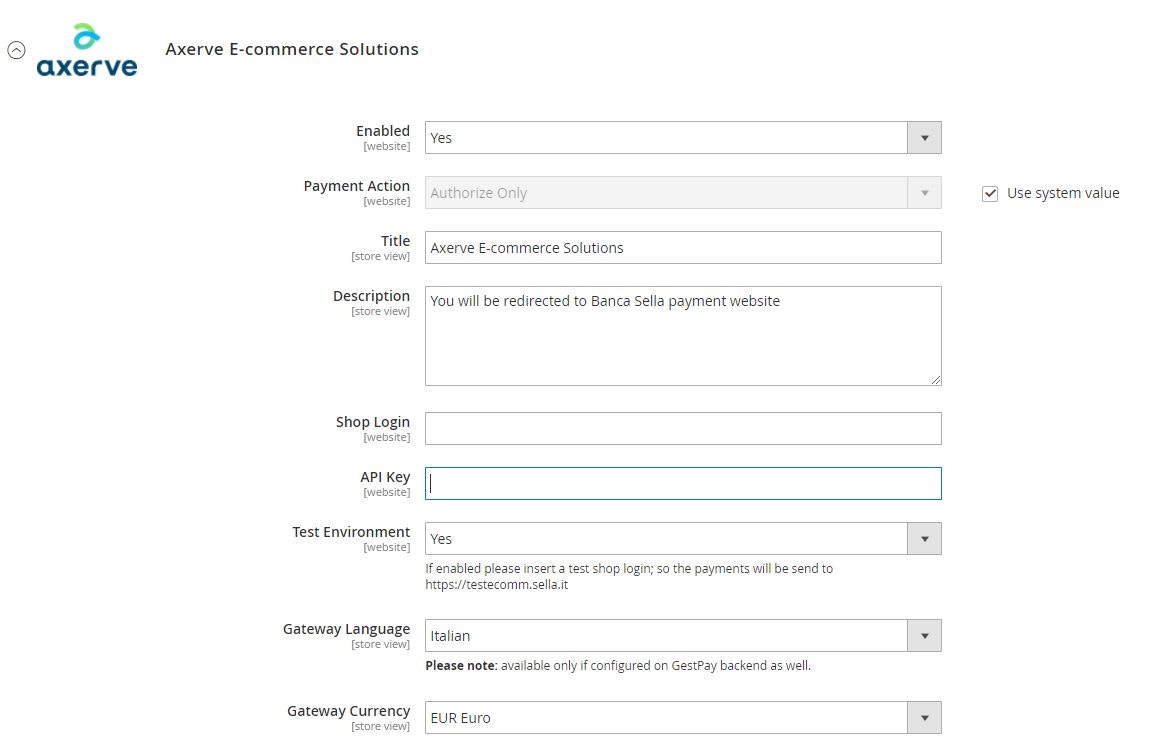
We will discuss now the single items.
Enabled
If set on Yes, this payment method is shown to the user in the payment page.
Payment Action
This option sets how the payment is processed by Axerve Ecommerce Solutions. The choices are:
Authorize Only: on payment, Axerve Ecommerce Solutions only performs a transaction authorization. If on the Axerve Merchant Back-Office the M.O.T.O. setting is set to contextuality between authorization and settlement, a Magento Capture Offline
should be manually performed for every order.
Authorize and Capture: on payment, Axerve Ecommerce Solutions performs an authorization request together with the settlement of a transaction, using the Server-to-Server APIs if the setting Use S2S Sales API for Capture, Void, Refund actions is enabled. If on the Axerve Merchant Back-Office the M.O.T.O. setting is set to contextuality between authorization and settlement, this option must not be used. (For these payment methods Capture will not be requested: AmazonPay, BancomatPay, Consel, iDEAL , Klarna, MyBank, Satispay, Sofort).
Title
The payment method title that will be shown to the user at checkout.
Description
A message shown in checkout before the user is redirected to Axerve Ecommerce Solutions payment page.
Shop Login
The shop code given by Axerve Ecommerce Solutions. It identifies the merchant.
API Key
Required for use Magento on the Cloud.
Test Environment
If enabled, transactions are processed in the test environment. To use the test environment you must also set the Test Shop Login).
Gateway Language
The language to use in Axerve Ecommerce Solutions payment page.
Gateway Currency
The currency to use for transactions. If the currency of the store is different from the one set in this configuration, the amount will be converted in the currency set, applying the exchange rate available in System > Manage Currency > Rates in Magento.
New Order Status
The status a Magento Order should get after a payment (PENDING).
Status of order cancelled by Banca Sella
By this setting you can choose the status of a cancelled order, if the payment is interrupted by Axerve Ecommerce Solutions (PROCESSING).
Status of order confirmed by Banca Sella
With this option you can set the status of an payed order (CANCELLED).
Use S2S Sales API for Capture, Void, Refund actions
If enabled, Capture, Void and Refund features are directly integrated in Magento, so that you don’t have to access Axerve Back-Office to do this.
Enable iFrame
This setting permits the user to pay directly on the store checkout page, without being redirected to Axerve Ecommerce Solutions payment page.
Enable low risk profile
Enable a limit risk level. If the low risk profile is active, you should configure:
Llow risk shop login: replace the shopLogin for the transaction whiout the Token and with amount under the threshold
Low risk threshold: under this value, the transaction use the low risk show login
Live payment URL
The production url for payments.
Live S2S URL
the production url for server-to-server calls.
Test payment URL
The test url for payments.
Test S2S URL
The test url for server-to-server calls.
Enable log
If yes, logs messages in EasyNolo_BancaSellaPro file in Magento directory var/log.
LOG files
The logs are saved in the /var/log path, in the root folder of Magento.
Fraud Prevention
In Stores > Configuration > Sales > Payment methods you can choose Riskified, if enabled, and set these options:
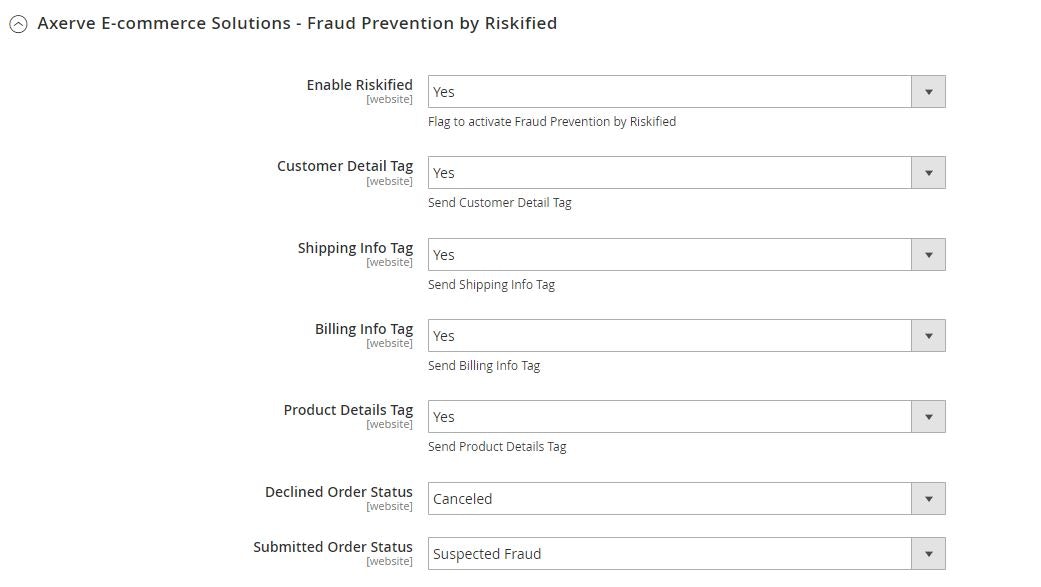
The Axerve Ecommerce Solutions module manages the fields required by Axerve Guaranteed Payment (Riskified) autonomously. The merchant only needs to manage the Store Front Beacon, which has to be added into the pages of the site. This is done by following the instructions in the Axerve Guaranteed Payment (Riskified) documentation.
Alternative Payment methods
In Stores > Configuration > Sales > Payment methods > Banca Sella Axerve Ecommerce Solutions Alternative Payments you can also decide which payment methods to enable (fo example Alipay integration, Klarna integration, Paypal integration, Sofort integration and other)
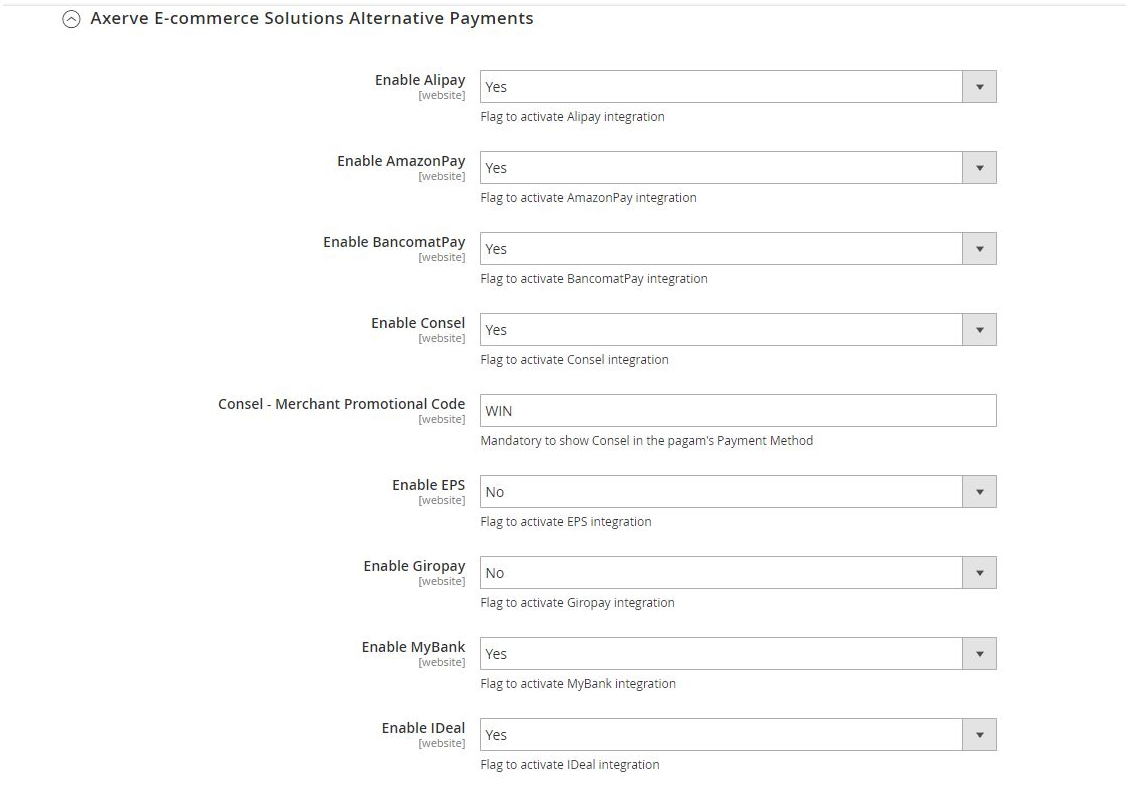
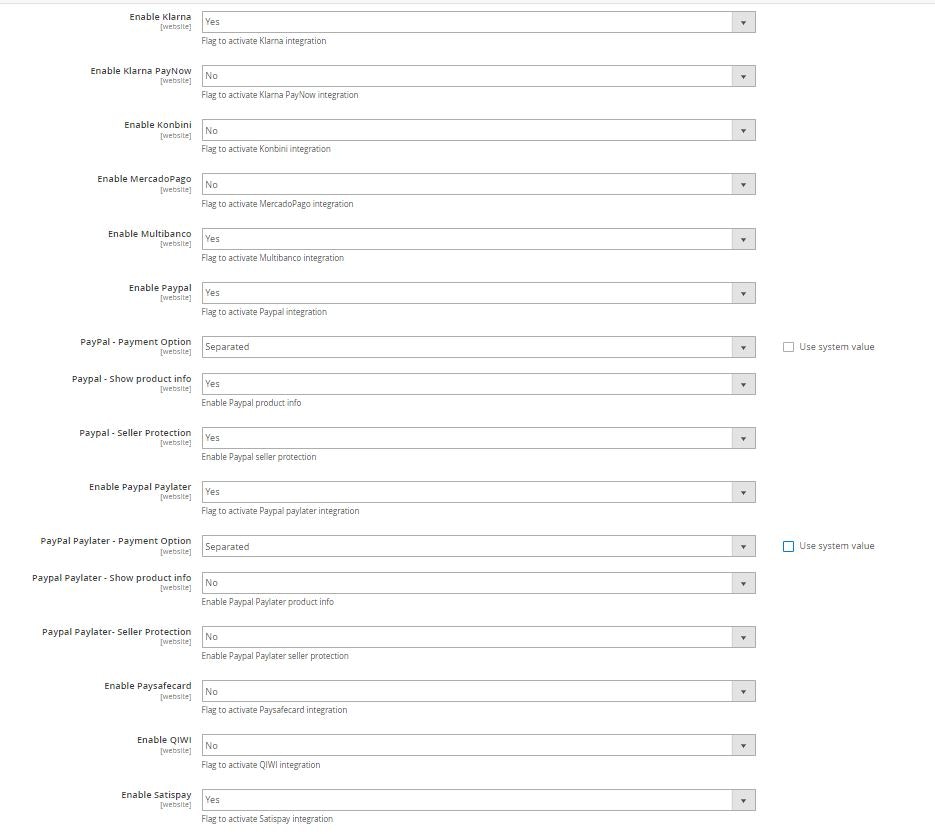
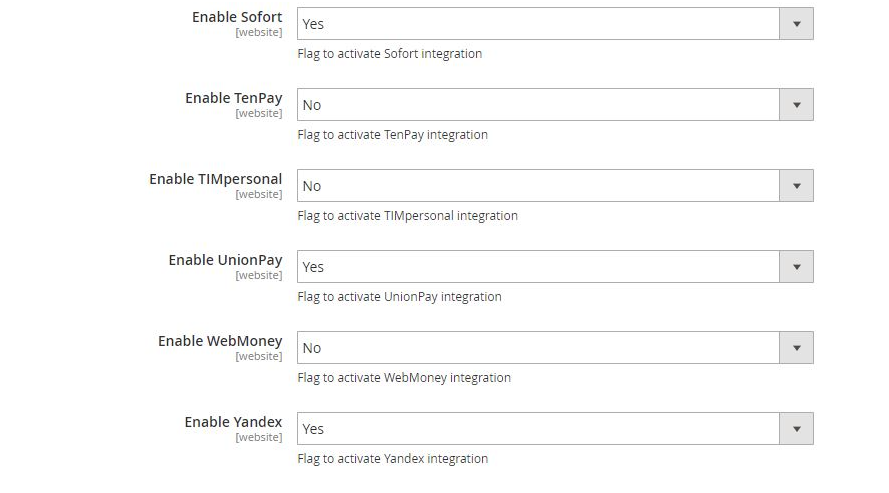
Merchant Back Office Configuration
In Configuration > Environment > Response Address, set your configuration like this:
URL for positive response (mandatory): it is the URL to whom Axerve Ecommerce Solutions redirects the user after the payment process, in case of success.
https://<< your domain >>/bancasellapro/gestpay/result/
URL for negative response (mandatory): it is the URL to whom Axerve Ecommerce Solutions redirects the user after the payment process, in case of failure.
https://<< your domain >>/bancasellapro/gestpay/result/
URL Server to Server
https://<< your domain >>/bancasellapro/gestpay/s2s
If your store has store codes in the URL, put it in the response URL:
https://<< your domain >>/it_IT/bancasellapro/gestpay/s2s
Here the store code is it_IT. The module will automatically identify the store where the purchase was made.
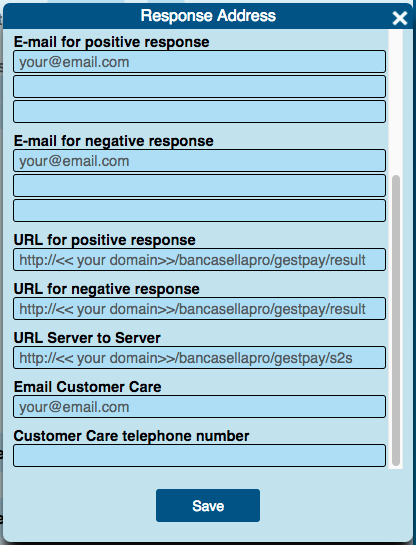
Some errors (404, 403) may be due to incorrect typing of the URLs (e.g. if www is missing from the address)
In the Payment Page > Fields&Parameters section, in both available pages, the PaymentMethod field must be enabled in response, as shown in the following image:
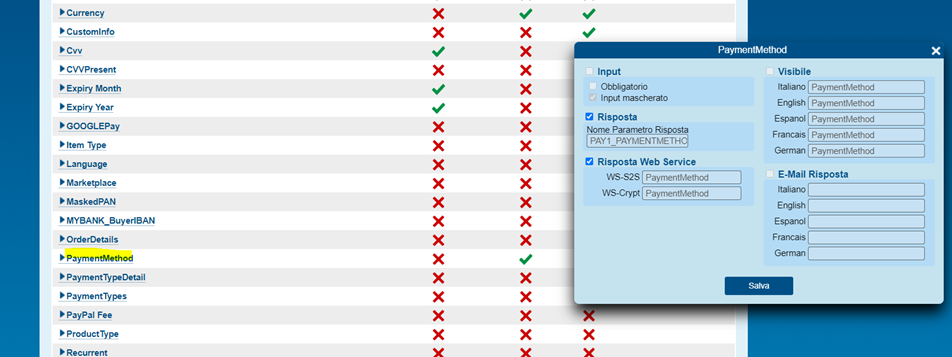
Authorization and Settlement of a transaction
Authorization request
With M.O.T.O. configuration, Axerve Ecommerce Solutions permits to separate the authorization and settlement phases. If enabled, the first transaction will be limited to the autorization request, else Axerve Ecommerce Solutions will settle the amount immediately.
The plugin works accordingly to this configuration, implementing Axerve Ecommerce Solutions S2S API for Settlement, Cancel and Refund. In case you are not using S2S services you have to manually settle the transaction in the merchant back office.
Settlement
With the settlement operation the authorized amount will permanently be transferred to the merchant account. To use it, M.O.T.O. must be configured to separate the authorization from the settlement.
With this configuration Magento will create the order and, on checkout, it will block the necessary amount with the authorization operation (the merchant will receive an email from Axerve Ecommerce Solutions).
When the shop administrator requests the invoice, Magento will ask Axerve Ecommerce Solutions to settle the amount (and Axerve Ecommerce Solutions will send an email to the merchant).
Cancel
Cancelling a transaction occurs when you cancel an authorized transaction. It can be performed only with M.O.T.O. configured to separate authorization and settlement. It can be performed only on transactions that are not settled. This operations can be performed by Magento backend via the panel Sales > Orders, select from list an Order that you want to cancel and press View and than press Cancel.
Refund
Refund is the operation of refunding a settlement. From a fiscal point of view it is a charge on the merchant account and a credit on the buyer’s card. This operation can be performed only on altready settled transactions.
A settled transaction can be refunded partially and more than once, until the total of the original amount is reached. These operations are done from Magento using the control panel Sales > Orders, select from list an Order that you want to refund and press View and than press Credit memos. Now scroll down to find Refund Totals.
Functionality
iFRAME
iFrame
Card saving and token use
Tokenization
Authorization S2S
Enable TOKEN, TOKENEXPMONTH e TOKENEXPYEAR fields in “Fields & Parameters” section of Backoffice
Settle payments
Cancel and settle S2S.
Cancel payments
Cancel and settle S2S.
Refund
Refund S2S.
Riskified
Riskified